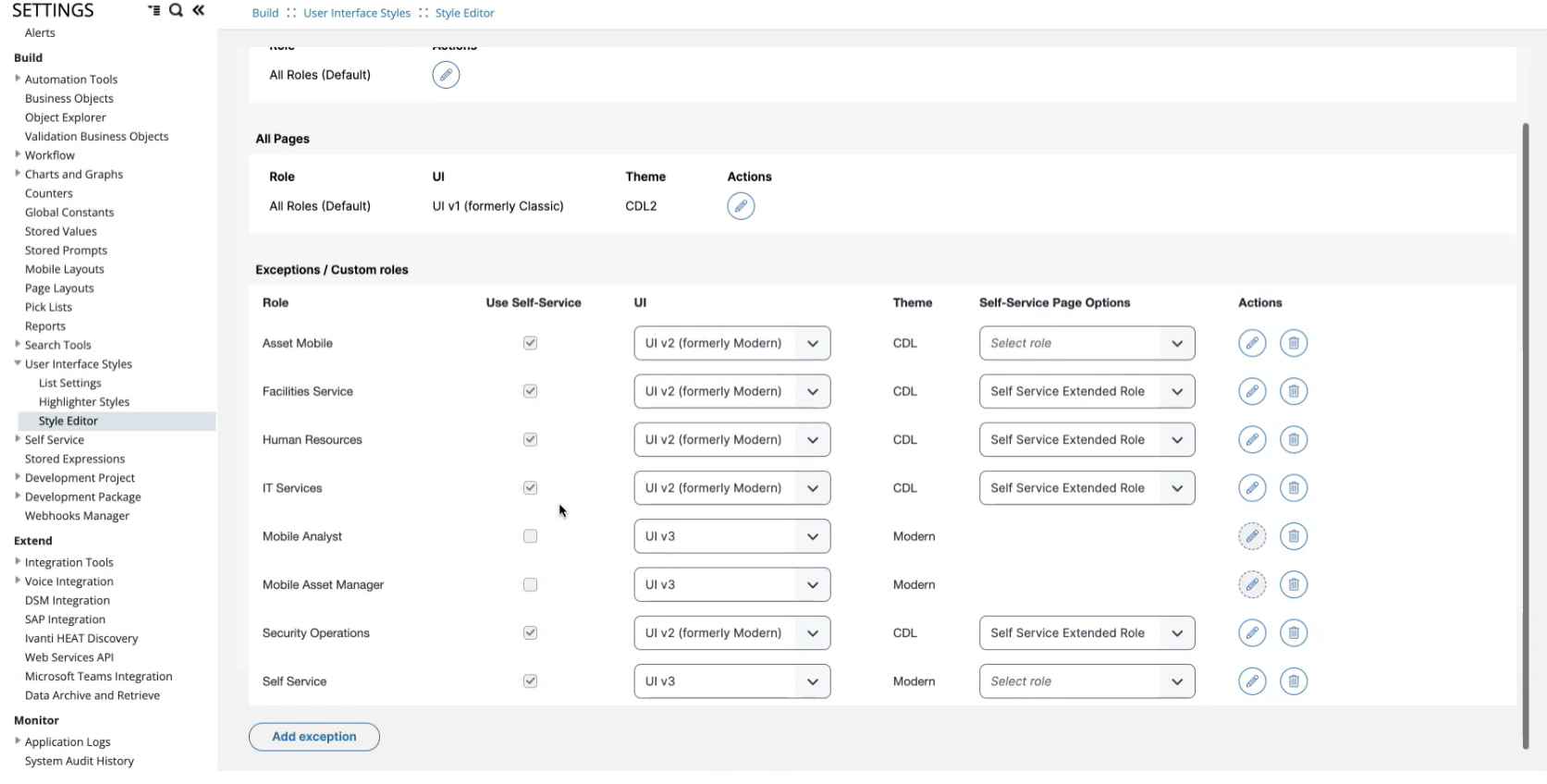About Self Service Management Portal V3
Minimum Version: Ivanti Neurons for ITSM 2023.3.
Role: Administrator.
Prerequisite: Enable V3 from the new UI interface option. See Working with Style Editor.
Configuration Steps:
1.Configure Knowledge Center and Knowledge Object Workspace. See Self Service Management Portal V2 (Formerly Modern) vs Self Service Management Portal V3 and Configuring Announcement Layout.
2.Configure additional Layouts for Self Service Management portal V3:
•For information about Knowledge layout, see Configuring Knowledge Layout.
•For information about Announcement layout, see Configuring the Announcements Layout .
Starting from release 2023.3, the naming convention of Self Service Management portal has been revised. The previous Modern Self Service portal is now known as UI v2 (formerly known as "Modern"). Furthermore, the latest portal version is UI v3, succeeding UI v2 (formerly "Modern").
The Self Service Management portal V3 is a responsive web-based interface designed for an enhanced user experience across different devices. You can seamlessly access Self Service role features on desktop and mobile platforms. For information about the V3 features and distinctions between Self Service Management portal V3 and Self Service Management portal V2, see Self Service Management Portal V2 (Formerly Modern) vs Self Service Management Portal V3.
Using this portal, Self Service users can do the following:
•Access services
•Track requests
•Manage their accounts
Administrators can configure essential settings, including:
•Enabling UI options for Self Service roles.
•Activating UI Version from the Style Editor page.
•Adding exceptions to existing Self Service roles by transitioning from V2 to V3 or creating new role exceptions.
Certain features are not supported in Self Service Management portal V3. You can find the list of unsupported features under Features Not Supported in Self Service Management Portal V3.
The following table lists the differences between the Self Service Management portal V2 (formerly Modern) and V3:
| Features | Self Service Management portal V2 (formerly Modern) |
Self Service Management portal V3 |
|---|---|---|
|
Simplifed User Interface Options |
Managed via Roles and Permissions To manage the UI settings for a role, navigate to User and Permissions > Roles and Permissions, and then select a role. Go to User Interface Options, select the UI (Modern Analyst UI and Modern Self Service UI). |
Managed using Style Editor. From release 2023.3 onwards, the Roles and Permissions page is deprecated. Instead, a new page introduced under Style Editor allows you to view all the roles you have created and manage UI settings accordingly. By default, all roles are configured to take you to the Classic UI (UI V1). You can add exceptions to a role. For information about adding exceptions, see Adding Exceptions section in Working with Style Editor |
|
Customize workspaces with Drag-and-drop |
Not available |
You can customize workspaces by dragging and dropping modules. |
|
Configure Layout settings |
Separate for tablet and phone |
Flexible layout adapting to various devices, including mobile/tablet. |
|
Knowledge Center Support |
Yes |
Knowledge Center is not supported in V3, and its presence as a top-level tab on the Home page is optional. To access knowledge content, add a knowledge object workspace using the knowledge.SelfServiceNextgen layout. This new layout is introduced from release 2023.3 onwards to improve usability. It's important to understand that everything is driven by layouts, and that this specific layout includes both grid and form views. Additionally, you have the option to further refine the content by adding object filters. For example, if you only want to display published knowledge articles, you can include that filter under object permissions. See Configuring Knowledge Layout. |
|
Announcements Layout |
Not available |
To access announcements, you must add a announcements object workspace using the Announcement.SelfService.NextGen layout. See Configuring the Announcements Layout |
|
Profile settings |
Language settings and Role switch |
Change language, profile picture, switch roles, and update password. |
| Preset Filters |
Supported. To add preset filters, see Adding Filters to the Service Catalog |
You can enable preset filters to instantly apply chosen criteria and columns for quick access to specific items without repeated setup. |
Previously, managing UI settings required navigating through the following steps within the Roles and Permissions section:
1.Access the Configuration console.
2.Navigate to Roles and Permissions.
3.Select a specific role.
4.In the Role Details pane, locate the User Interface options and configure your UI settings.
From release 2023.3 onwards, the User Interface (UI) settings in UI version 3 have been simplified for ease of use, and the UI configuration has been restructured. Managing UI settings from the Roles and Permissions page is now deprecated.
Instead, you can now select the UI based on roles under User Interface Style > Style Editor. From release 2023.3 onwards, the Login page is introduced to provide a range of UI choices for both Self Service and non-Self Service roles while maintaining support for the existing style editor capabilities, ensuring a seamless transition.
To access the Login Page:
1. Navigate to Build > User Interface Styles > Style Editor. The Login Page appears with the the following options:
•All Pages: Defaults all pages to the classic UI (UI V1).
•Exceptions/Custom Roles: Displays columns for managing role exceptions:
•Role: Specifies the role to which the exception applies.
•Use Self Service: Check for Self Service roles; leave unchecked for non-self-service roles.
•UI: Indicates the UI displayed for the role. Self Service roles offer UI V2 (formerly Modern) or UI V3, while non Self Service roles have UI V3.
•Theme: This column updates based on the selected UI. UI V2 (formerly Modern) corresponds to the CDL theme, while UI V3 uses the Modern theme.
2.To create a new exception, click the Add Exception button. A pop-up appears with the options for Role, Self Service toggle, UI selection, and Theme.
To set up the UI for Self Service roles, enable the toggle. Non-Self Service roles can access UI V2 and UI V3. Self Service roles can only access UI V3.
From release 2023.3 onwards, for Analysts using the Modern theme, there are no editor or style change options supported. This feature is disabled in the UI.
The following table lists user interface options for different roles and information to change the themes and UI.
| UI | Role | Is Self Service |
Theme |
Additional Setting |
Modify the Theme and UI Settings |
|---|---|---|---|---|---|
| UI v1 (formerly Classic) | All Roles | -- |
Light, CDL, CDL2 |
NA |
Access the Style Editor and click Edit to modify the theme and UI. |
|
UI v2 (formerly Modern) |
Self Service |
Yes |
Legacy, CDL |
Enterprise Landing Page, Extended Roles |
Access the Style Editor and click Edit to modify the theme and UI. |
|
UI v3 |
Self Service |
Yes |
Modern |
Enterprise Landing Page, Extended Roles |
Roles that have the Use Self Service checkbox selected. Access the Page Designer by clicking the edit button to modify the theme and UI. This is not supported currently. |
|
UI v3 |
Mobile Analyst |
No |
Modern |
---- |
For non-Self Service roles, Theme and UI settings are currently unavailable in the UI and will be included in a future release. |
The Self Service Management Portal V3 comprises the following elements:
•Service Catalog: Create catalogs for customers to request services and products, track request status, and report issues.
•My Items: Create, edit, view, and manage incidents and work orders.
•Announcements: Broadcast messages to users, filter and sort messages based on various criteria.
•Alerts: View active service alerts, including errors, warnings, and informational messages.
•FAQ: Find answers to common questions.
•Knowledge Base: Quickly access resources and articles for issue resolution.
•Chat: Chat with technical support for issue resolution.
The following features are not supported:
• Enterprise Landing Page
•Extended Self Service Role
•Editing Service Requests
•Deleting attachments
•Description field within Service Request offering
•Layout option for service request offering (wizard layout)
•Knowledge article User Rating and comments